
You can access files on a SharePoint server for importing data into arrays and exporting data from arrays. If you want to import data from SharePoint into an array click the Import File... column heading or double-click in the associated text box in the Arrays Edit Table. A pop-up menu will appear for specifying either a file stored locally or a file stored on SharePoint. Click SharePoint File on the menu. In order for this menu to appear, the Use SharePoint check box must be selected in the General Information Dialog Box.

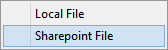
The Array Import SharePoint File dialog box will appear and allow you to enter information about the import file. If you click Browse to identify the file, the Browse SharePoint Files dialog box will appear.

Navigate to the desired file, or folder, by successively clicking folders under the Name column in the dialog box. Click OK when you have selected the desired file. Navigate in reverse by clicking the folder names in the directory pathway near the top of the dialog box.
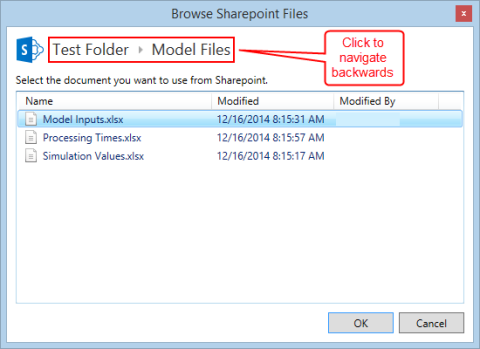
If you want to export data from an array into a file on SharePoint, click the Export File... column heading or double-click in the associated text box. A pop-up menu will appear for specifying either a file stored locally or a file stored on SharePoint. Click SharePoint File on the pop-up menu. In order for this menu to appear, the Use SharePoint check box must be selected in the General Information Dialog Box.
The Array Export SharePoint File dialog box will appear and allow you to enter information about the export file. If you click Browse to identify the file, the Browse SharePoint Files dialog box will appear.
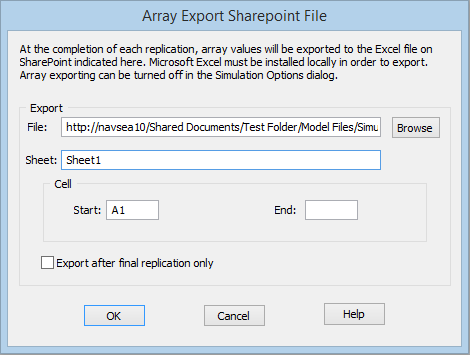
In the Browse SharePoint Files dialog box navigate to the desired file, or folder, by successively clicking folders under the Name column in the dialog box. Click OK when you have selected the desired file. Navigate in reverse by clicking the folder names in the directory pathway near the top of the dialog box.
See Export Arrays to Spreadsheets for more information on the other fields in the Array Export SharePoint File dialog box.
Please Note: You cannot create a new Excel file on SharePoint and write to it with this method. If you want to write (i.e., export) to a file on SharePoint, that file must already exist on SharePoint.
|
© 2016 ProModel Corporation • 556 East Technology Avenue • Orem, UT 84097 • Support: 888-776-6633 • www.promodel.com |